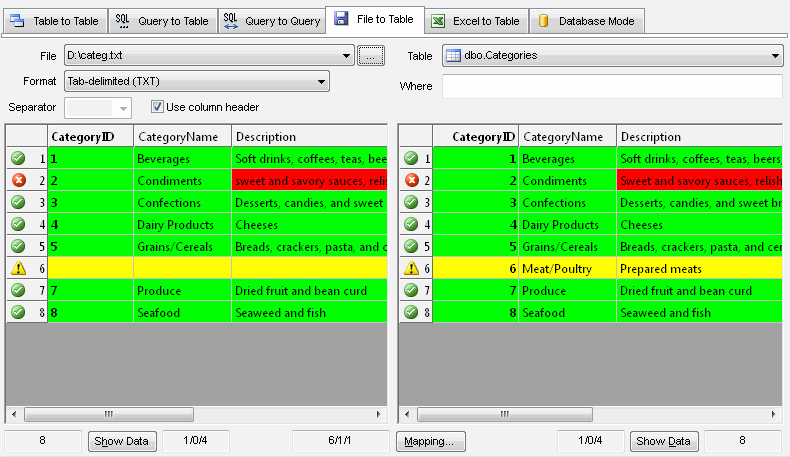How to compare text file with database table using DTM Data Comparer
DTM Data Comparer has a few comparison and synchronization modes. In the "file to table" mode, it compares text file with a database table or view. The software supports tab-delimited, CSV and fixed-width files as well as custom delimited files.
Download free demo version (?)
Step by step guide
- Switch to "File to table" tab of the program*.
- Establish a connection for right side if not connected yet.
- Select a table or view to be compared at the right side of the window.
- Enter optional WHERE clause for the table if necessary.
- Select a file to be compared with "..." button.
- Select a file format: tab-delimited, CSV or custom delimited**.
- Select column delimiter (separator) for custom delimited files.
- Check or uncheck "File has column header" option depends on file content.
- To create HTML, Excel or XML report the user should provide report file name at project properties or product settings.
- Run the comparison or synchronization.
* the user is allowed to assign "File to table" as default comparison mode using settings window.
** the fixed width file can be compared as well. Please refer to the following page for details.
See Also
- Query to table comparison and synchronization mode
- Excel to table comparison and synchronization mode