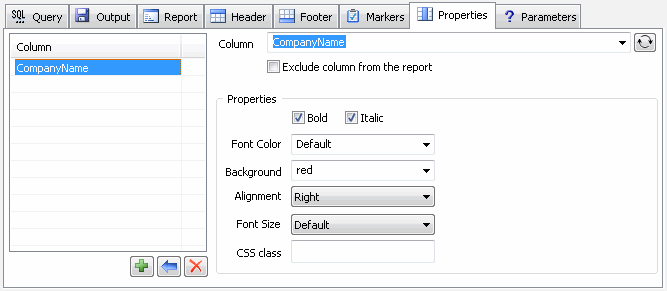- General Information
- Additional Information
The user can assign custom design1 for some columns like "Totals". This product's feature called "column property"2.
To assign a property the user should:
- Click "refresh" button to load the list of available columns to the drop-down menu.
- Select or enter column name.
- Define elements of design to be applied to the selected column. Please keep in mind, that some output formats does not support complete list of design elements.
- Click "Add" button to save the property.
The "exclude from the report" option allows the user to hide some column. The only reason is usage the column in the marker's condition. If you want to use some column in marker but your report should not show it, switch this option on.
| Design Item | Currently supported for |
|---|---|
| Bold Font | HTML, CHM, RTF/Doc, PDF, Excel |
| Italic Font | HTML, CHM, RTF/Doc, Excel |
| Font Color | HTML, CHM3, RTF/Doc, Excel |
| Cell Background Color | HTML, CHM3, Excel, PDF4 |
| Value Alignment | HTML, CHM |
| Font Size | HTML, CHM, RTF/Doc, PDF, Excel |
| CSS class name | HTML, CHM |
1 The feature is not compatible with XML and text output formats.
2 The standard edition of the software allows users to define one column property only.
3 HTML and CHM formats accept color name and #RRGGBB color presentation. The color name like "red" or "green" is available for other cases.
4 At the moment, only "white", "red", "magenta", "cyan", "darkgrey", "yellow", "lightgrey", "black", "blue", "green" and
"gray" colors can be used for PDF. Please contact us if you want to use another colors.