Table of Content
- General
- Advanced
- Additioal Information
Database table rows
The list of records in the table is displayed on the middle panel of the program window. You can navigate through records by:
- Using the Home, End, Up, Down, etc keys
- Selecting the items you need in the Record menu
- Using the navigation buttons on the toolbar
- Directly selecting the record you need with a mouse click
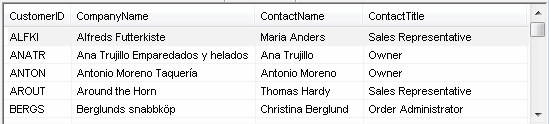
- show all records (it can take a considerable amount of time)
- create a filter for records in the table
- view top N records (100 by default)
- do not show records at all
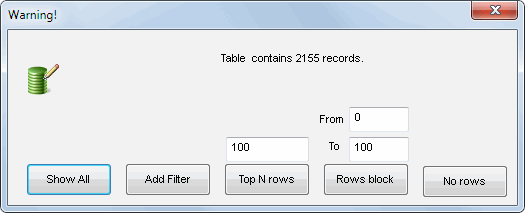
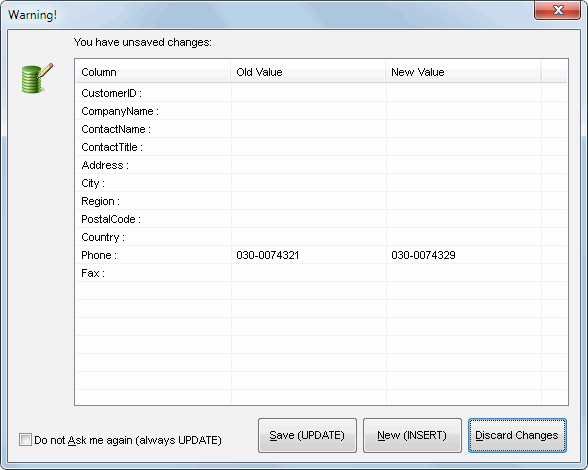
Now you can update the current record in the table or save it as a new record.
Note: please use "Record->Refresh rows list" menu item or corresponding button on the toolbar to refresh the list of rows.